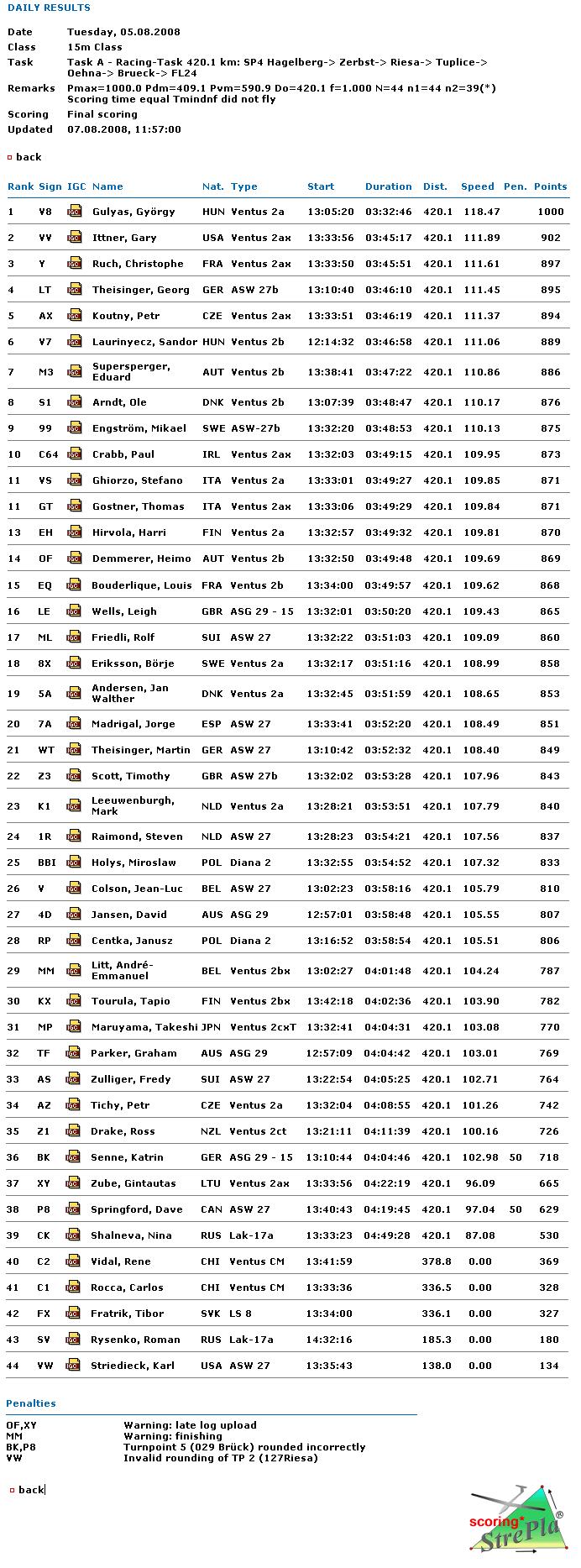Soaring with FSX >> Sim_logger >> real sample

Here is kind of a 'technology demo' showing the Sim_logger Version 2 capabilities in replaying IGC tracklogs.
When you install Sim_logger Version 2, you will also find in the zip file some wgc-lusse-day3 files and a folder of the same name. These can be dragged into your "My Documents\Flight Simulator Files X" folder and the next time you start FSX you can load a saved flight "wcg-lusse-day3" to see everything described here. The data you are viewing is all taken without any modification from the WGC Lusse homepage.
Having loaded the saved flight, you start in 'slew mode' and will see the entire real 46-pilot competition field animated in front of you. The startup view will be something like this, note I have set my Settings->Display->Traffic Aircraft labels to show only Tail Number (settings screenshot in here):
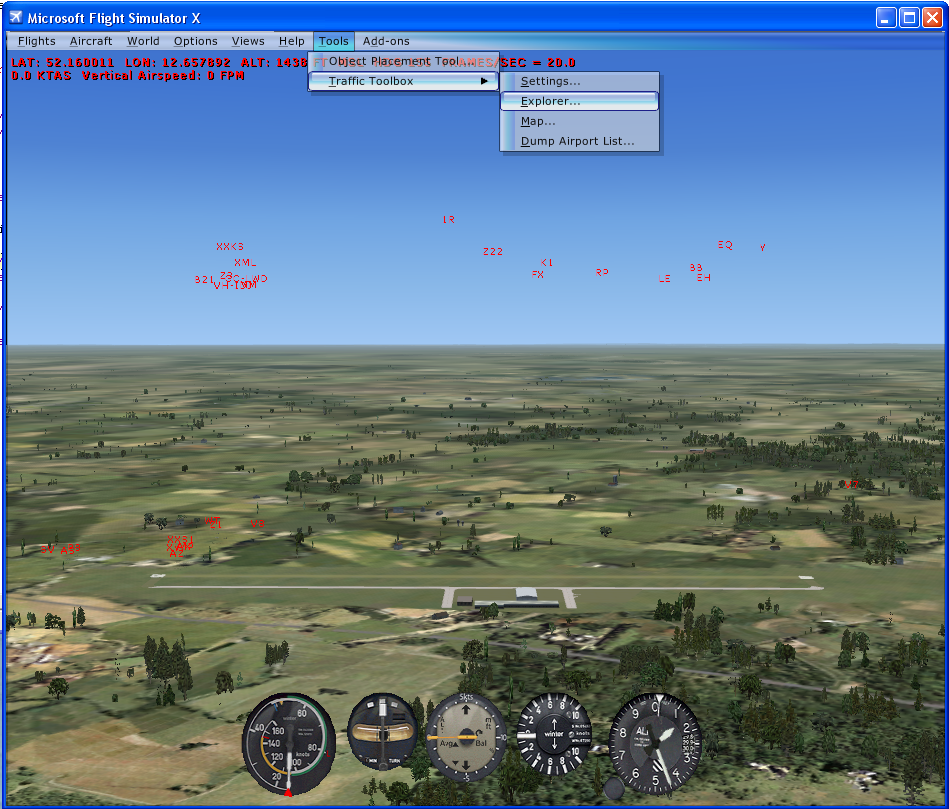
Note that this exercise is all done in 'slew' mode, to make it easy to explore the environment containing these aircraft, but the real intent of sim_logger replay is that you fly the aircraft in the company of replayed tracklogs from yourself or other pilots. This is most effective when those tracklogs have also been created in FSX as you can then fly in the same weather and thermal in the same places.
You can slew around the FSX landscape and observe the pilots flying. You can 'pause' the sim and access the 'Traffic Toolbox' and 'Sim_logger' menus but don't at this stage change other FSX settings or you'll risk confusing yourself and/or Sim_logger (e.g. do *not* speed up the simulation rate). If you are unfamiliar with 'Traffic Toolbox', see here.
These competition pilots are all flying a 420km task from Lusse-Berlin, and the actual day task sheet issued to the pilots is shown below. The current 'flight plan' in FSX has been designed to match the assigned task.
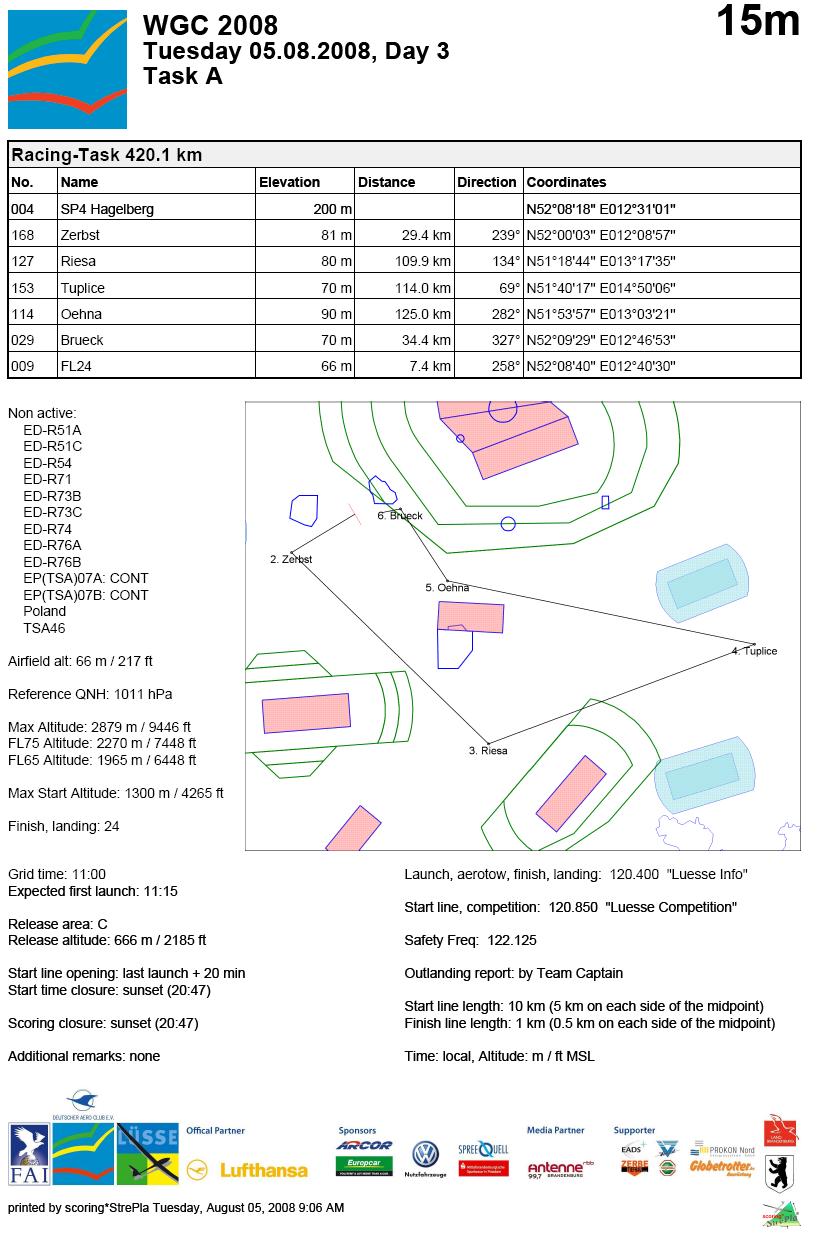
If you refer back to the previous FSX screenshot, you can see the menu option to start the 'Explorer' of Traffic Toolbox. That will list all the gliders flying as below (again, here's instructions for Traffic Toolbox):
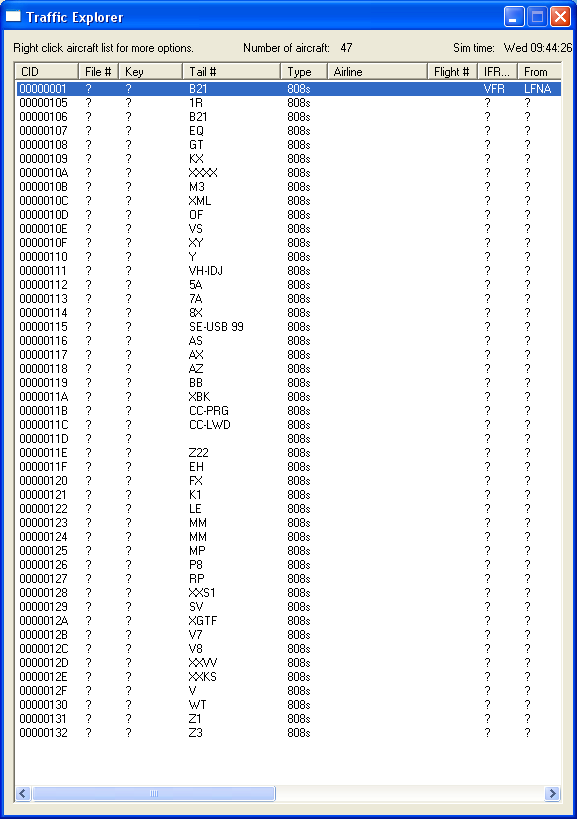
There isn't a huge reason to keep that 'explorer' window open, but it's worth knowing about if you can't see any AI aircraft and wonder if they're still around...
More interesting is the 'Traffic Toolbox' Map window. When you first open it, your 'user aircraft' will be the one selected by default, and hence will always be centered in the screen. The little triangle representing each aircraft points in the direction the aircraft is facing, so you'll see the 'user aircraft' in this map (tail number B21 for me) is pointing towards a cluster of gliders, and that's what I can see out of the cockpit in the FSX screenshot at the top of this page. If you look at the green text top left of the map, you can toggle information on and off to reduce clutter.
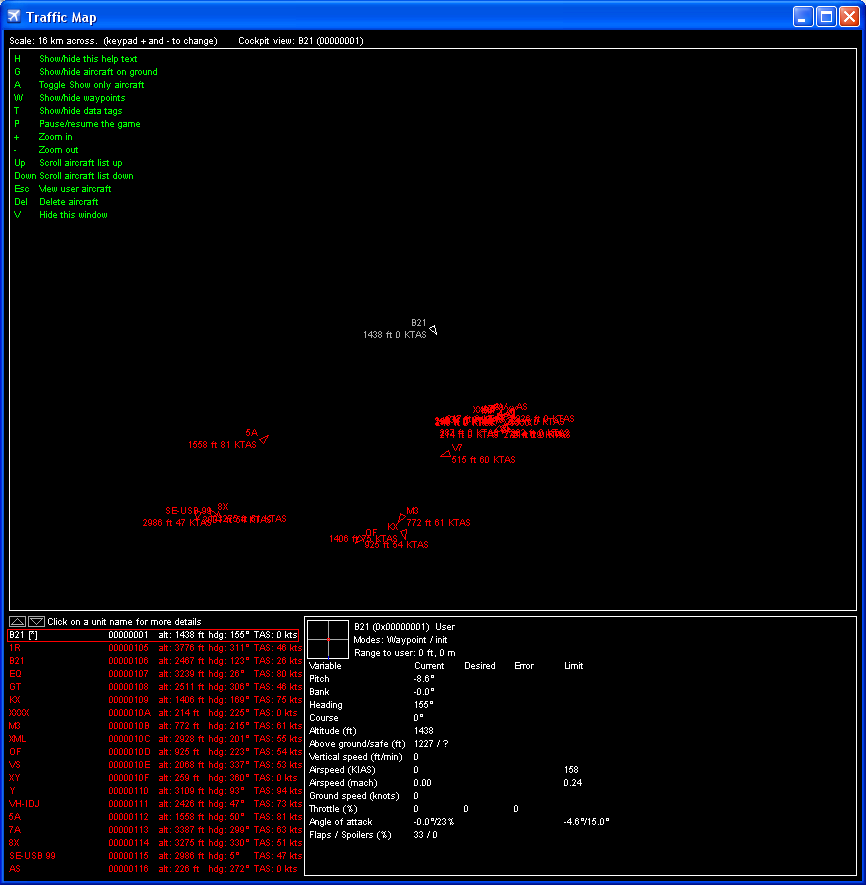
Note you can change the currently selected aircraft by clicking on one in the red text box at bottom left of the traffic map view. For this example we'll look at aircraft '1R':
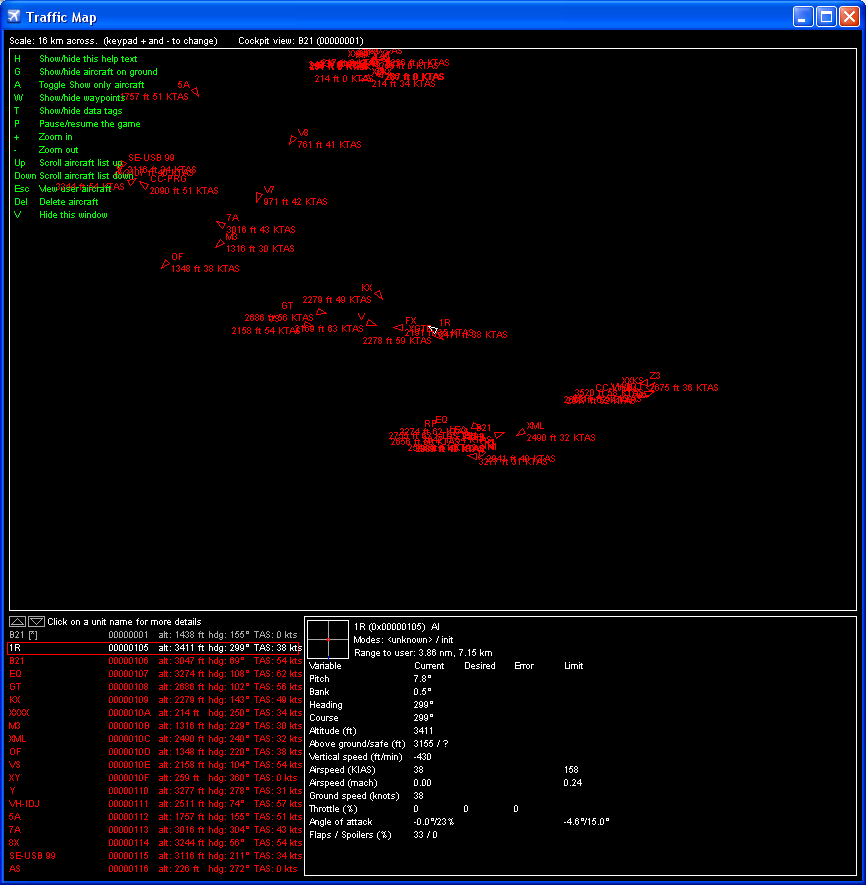
So glider '1R' is now centered and you can see the little triangles representing all the other gliders around it. The white text box in the bottom right of the traffic map screen is giving you the various real-time data on glider '1R', and also the 'Range to user' distance (in this case 3.86nm) - this info is useful when you're slewing around the map looking for this aircraft...
You can slew around and observe the gliders for a while if you wish, but if you go into the 'World' menu you can change the current time in FSX, in this example we will move the time forwards to a little before 14:30 ZULU TIME and go find glider '1R' and see what it's up to. The screenshot of the time change window is below:
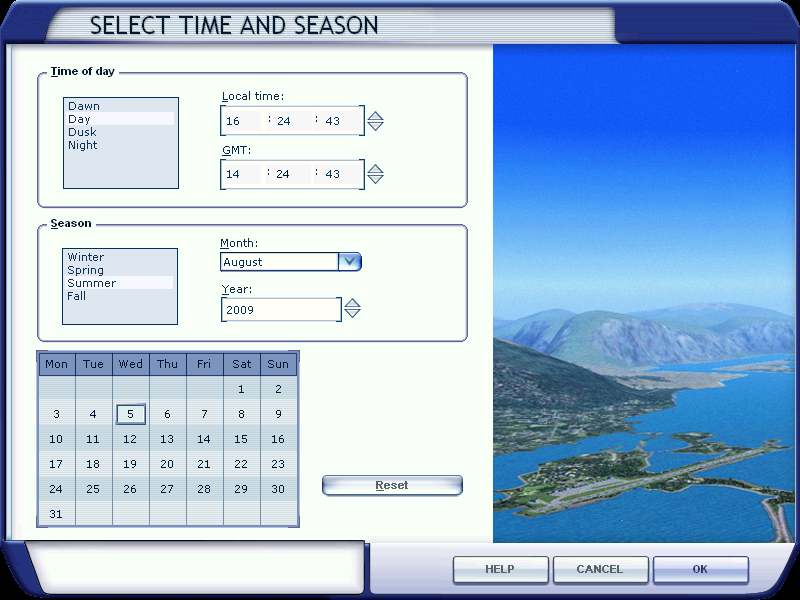
OK so the time has changed in FSX, but we're still slewing around the local airport Lusse-Berlin and the sky is deserted. You now have the challenge of finding glider '1R' which is quite a long way away. The basic technique is to
The screenshot below shows the map view during this technique - at this point I am 32.51nm from 1R and can't see him out of the cockpit yet.
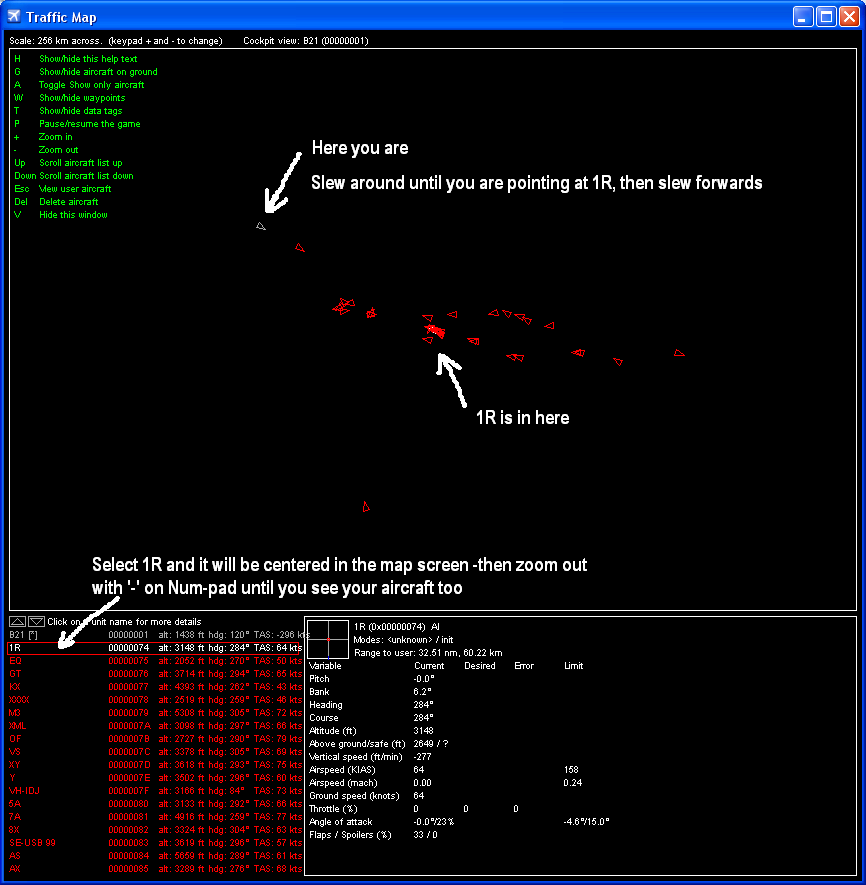
But eventually you get there, and if the time is still around 14:30 ZULU, you'll find 1R thermalling in a large gaggle:
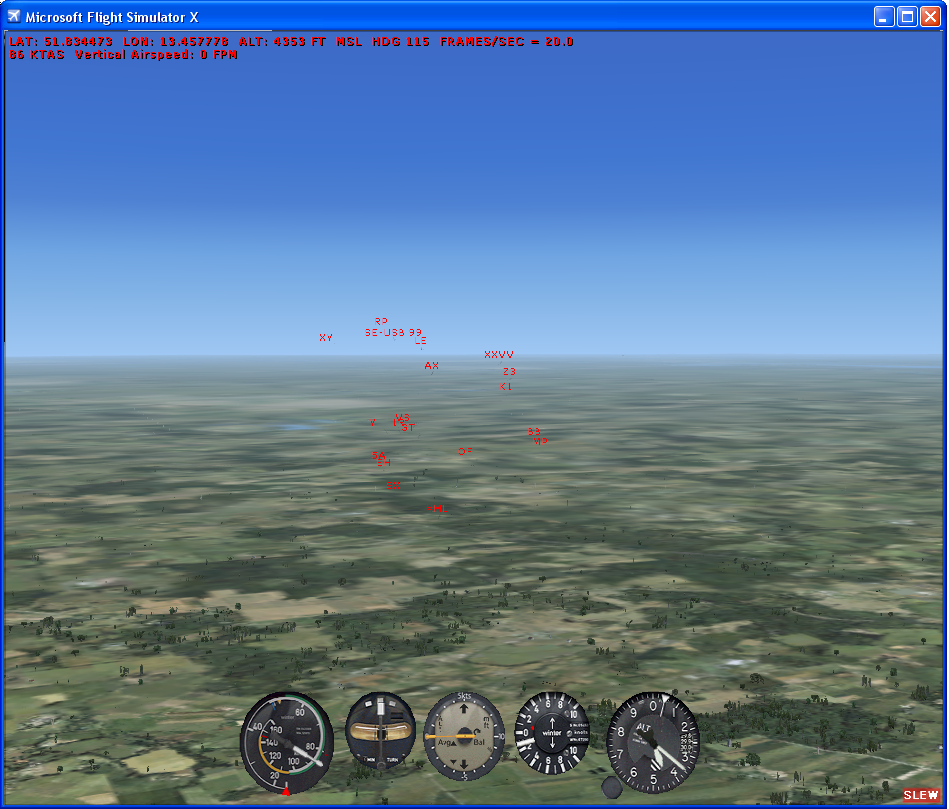
It's interesting to watch the gliders close up...
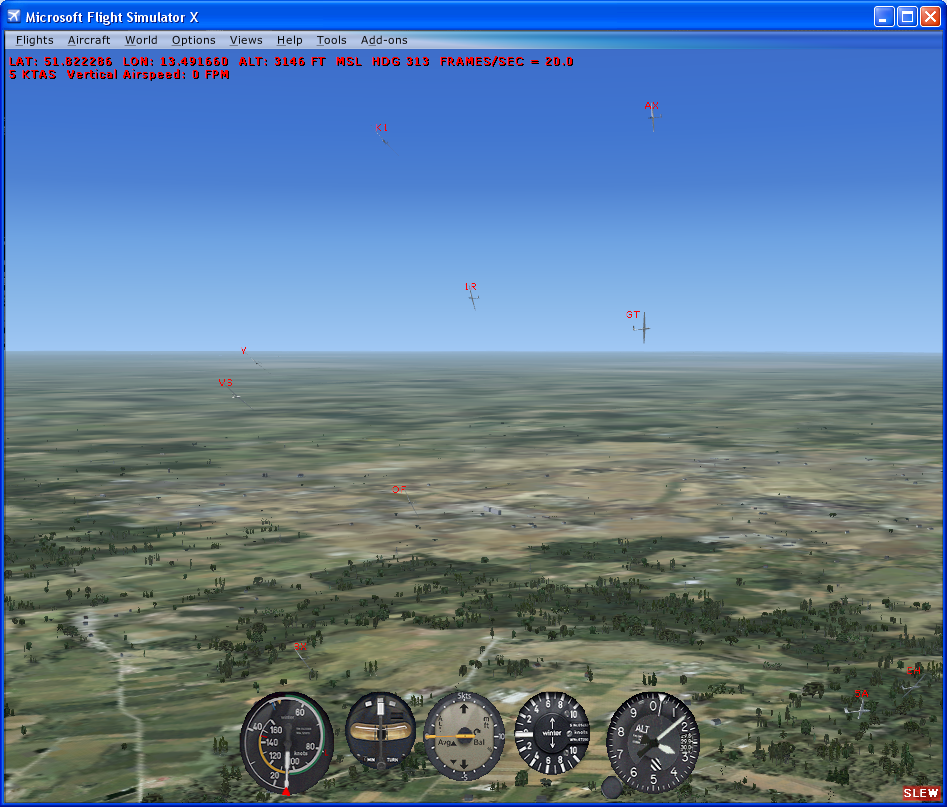
If you look at the Traffic Map now, you'll see the gaggle illustrated just as you would expect...
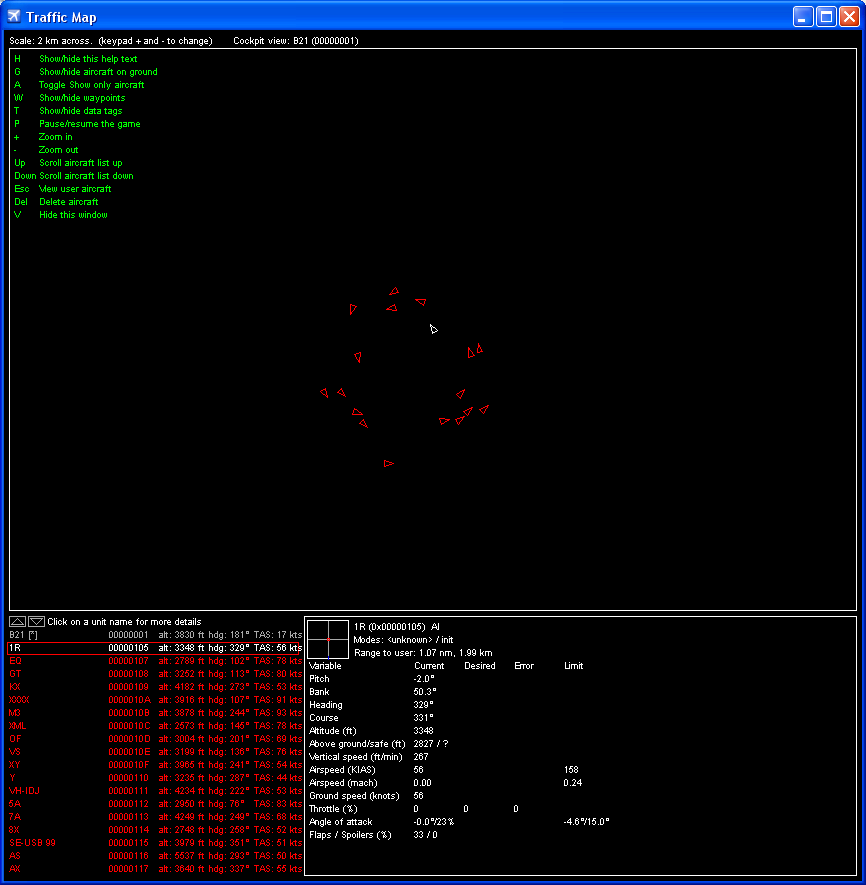
There y'go, that pretty much covers what Sim_logger replay does, particularly if you are animating real tracklogs from elsewhere.
FYI, here are the actual results from that real competition day in the 2008 World Championships, and you see our man '1R' finished in the middle somewhere...