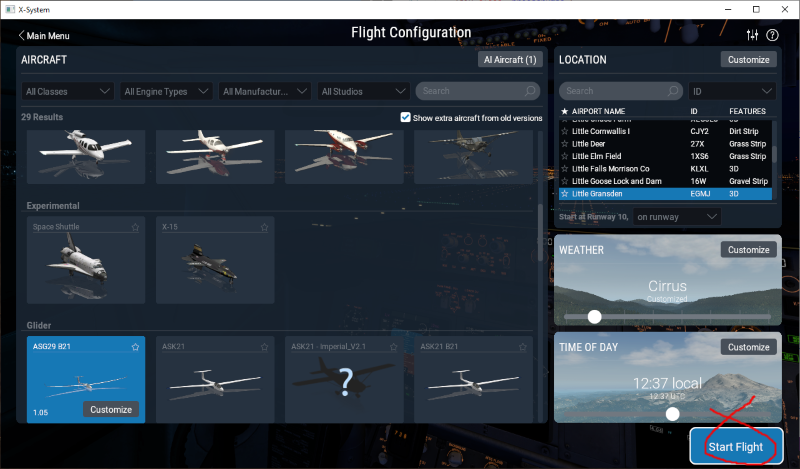

Download the glider X-Plane Zip file from the x-plane.org download site .
The zip file contains a folder "ASG29_B21" with everything x-plane needs for this aircraft. Copy that folder into <Your X‑Plane Folder>/Aircraft/Extra Aircraft/
Start X-Plane and select the ASG29 B21 from the choice of aircraft. The icon on the select screen can be updated when you fly the ASG29 and use the flight window menu options "Developer" ... "Regenerate Icons for Current Aircraft".
The ASK21_B21 has various x-plane commands built-in that you can assign to joystick buttons or keyboard keys. To do so open the Settings screen (2nd from right icon in top right corner of the XP11 screen) and select the Keyboard or Joystick tab. There are a lot of keyboard mappings already there as part of the default installation so you might want to check these out before you start assigning your own. You will see that there are search functions for both commands and keys.
All the ASK21_B21 commands begin with "b21/...", for example the command to 'Select next waypoint' is "b21/nav/next_waypoint". Most of the commands have been designed to be general enough that they can be repeated in other gliders (I'm expecting to work on other x-plane gliders) so your keyboard/joystick will work the same.
The ASG29 B21 should appear as a selectable aircraft in your Flight Configuration screen.
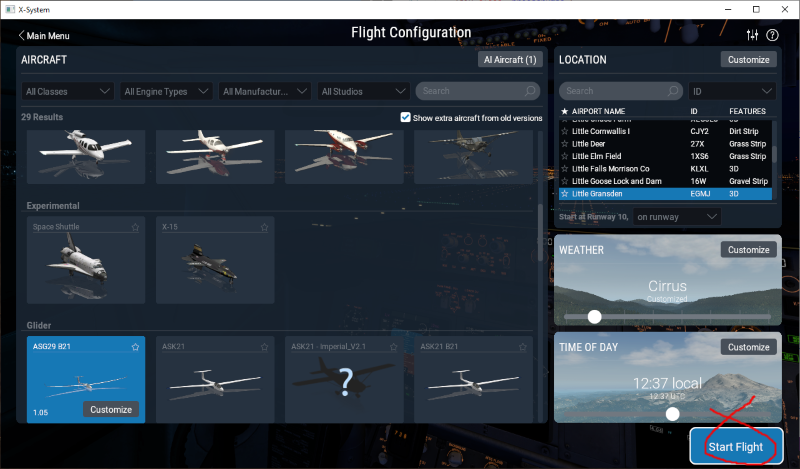
You must load the ASG29 B21 for the customized commands to be visible in settings. Select the ASG29 B21 and click "Start Flight".

Click the 'setting' icon on the top-right.

If you see "+ b21" available as an option, click the '+' and you'll see the custom commands available, or alternatively you can click "Plugin Provided" and that will narrow the list.
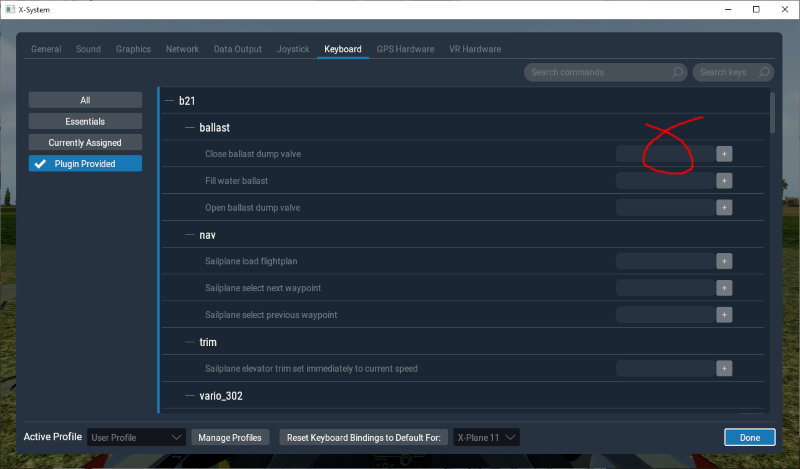
Here you can enter a keystroke into the boxes offered, and that key will 'trigger' the corresponding command when you're in the plane.
| b21/trim/trigger | This will set your 'trim' (i.e. the controls-centered steady speed of the aircraft) to match the current airspeed of the aircraft. Note this will not necessarily match the current pitch (nose up/down attitude) as the aircraft might currently be accelerating. On the ground, the trigger trim will adjust the speed setting according to the current forward/backward position of the stick. If you use a joystick this command can usefully be assigned to the trigger button. The typical use is to pull the trigger when you've pulled up from fast flight into a thermal so setting the trim for about 50 knots for thermalling, and pull the trigger again after exitting the thermal and having sped up on cruise. |
| b21/nav/load_task | This will trigger the X-Plane 'Select FlightPlan' menu, and the selected .fms file data will be loaded into the panel nav instrument, in this case the GPSNav. |
| b21/nav/next_waypoint | The nav instrument will click over to the next waypoint in the loaded flightplan. |
| b21/nav/prev_waypoint | The nav instrument will click back to the previous waypoint in the loaded flightplan. |
| b21/vario_302/mode_toggle | Switch the computer vario between Speed-to-Fly, Total Energy, and Auto modes |
| b21/vario_302/mode_stf | Switch the computer vario directly into Speed-to-Fly mode |
| b21/vario_302/mode_auto | Switch the computer vario directly into Auto mode |
| b21/vario_302/mode_te | Switch the computer vario directly into Total Energy mode |
| b21/wings_level_toggle | Enable/disable wing levelling on the ground, i.e. like asking your crew to pick your wing up during a launch. Wings will be held level until cancelled or your ground speed is faster than your crew can run... |
| b21/wings_level_on | Enable wings levelling - the wing on the ground will be picked up and the glider held balanced. If you've read this far, here's a secret tip - the ASK21_B21 on the ground will recognise you waggling the ailerons left-right a couple of times as a signal you want your wings levelled. This would be a lot more useful if you could actually call an aerotow or winch launch but x-plane at the moment (11.3) only allows the launch to happen when you first load the flight. One day we'll improve this. |
| b21/wings_level_off | Simulates your grumpy crew walking off back to the clubhouse so your wing gently falls back to the ground. |
| b21/ballast/open | Open the water ballast dump valve |
| b21/ballast/close | Close the water ballast dump valve |
| b21/ballast/fill | Fill the water ballast to max (100% = 200Kg) |
| sim/flight_controls/glider_tow_left sim/flight_controls/glider_tow_straight sim/flight_controls/glider_tow_right sim/flight_controls/glider_tow_release |
These are useful towplane control commands available to assign keys or buttons in default X-Plane. |
| sim/flight_controls/landing_gear_down sim/flight_controls/landing_gear_up sim/flight_controls/landing_gear_toggle |
Standard X-Plane commands that will raise and lower the ASG29 main wheel. |
Settings file location: ASG29_B21/USER_SETTINGS.lua.
If you can edit a text file using Notepad, you can tweak the instruments to your preferences. The settings file at the base of the aircraft folder, and called USER_SETTINGS.lua. The initial settings in this file are as below. To change the settings, edit the file in any text editor (e.g. Windows Notepad) and save it back to the same location (i.e. <aircraft root folder, normally ASG29_B21>/USER_SETTINGS.lua). Don't mix up your upper- and lower-case letters, keep the file name and the settings names exactly as here.
The file:
-- HERE YOU CAN MODIFY SETTINGS FOR THIS AIRCRAFT
-- UNITS for panel instuments, i.e. feet, meters etc
project_settings.VARIO_UNITS = 0 -- panel display units for variometers (0=knots, 1=m/s)
project_settings.SPEED_UNITS = 0 -- panel display units for air speed indicator (0=knots, 1=km/h)
project_settings.ALTITUDE_UNITS = 0 -- panel display units for altimeter (0=feet, 1=meters)
project_settings.DISTANCE_UNITS = 1 -- panel display units for computer (0=mi, 1=km)
-- VARIOMETER settings
project_settings.QUIET_CLIMB = 100 -- vario climb sound muted below 100 fpm (~1 knot, 0.5 m/s)
project_settings.QUIET_SINK = -150 -- vario sink sound muted above 150 fpm (~1.5 knot, 0.75 m/s)
project_settings.VARIO_VOLUME = 350 -- vario sound volume, set to 0 to mute
project_settings.VARIO_302_MODE = 1 -- initial operating mode for the 302 vario (0=stf, 1=auto, 2=te)
project_settings.VARIO_302_DUAL_SOUND = 0 -- use alternate 'beep' sound for STF mode vs TE mode (=1 to enable)
-- Panel CLOCK instrument - sim time or real time
project_settings.CLOCK_MODE = 0 -- cockpit panel clock display simulator local time (CLOCK_MODE=0)
-- simulator Zulu time (CLOCK_MODE = 1)
-- or real-world local time (CLOCK_MODE = 2)
project_settings.STARTUP_BALLAST_KG = 50 -- Ballast loaded on startup if on ground (0..200)
project_settings.STARTUP_FLAPS = 4 -- Flap setting on startup if on ground (0..6)
| VARIO_UNITS SPEED_UNITS ALTITUDE_UNITS DISTANCE_UNITS |
Each can be set to 0 or 1 to select knots or meters-per-second etc. for instruments that are displaying climb rates, speed, altitude or distance. It is not possible (unless you edit the plugin code) to have the altimeter display height in meters and the GPSNav display height in feet, i.e. the settings are read by all of the instruments and they update accordingly. |
| QUIET_CLIMB QUIET_SINK |
QUIET_CLIMB will be a positive value, where 100 represents 100 feet-per-minute (i.e. 1 knot climb, or 0.5 meters per second) and the vario climb tone will be suppressed BELOW this value. QUIET_SINK will be a NEGATIVE value where -150 represents 150 feet-per-minute sink and the vario sink tone will be suppressed ABOVE this value. The combination of these two values enables you to fly in relaxed peace so long as the computer vario is between these limits. This works particularly well when the vario is in 'speed-to-fly' mode because you can control the position of the needle by flying at the recommended speed or adjusting the Maccready setting to make that the case. |
| VARIO_VOLUME | The initial volume setting for the vario climb/sink tones, setting to zero will mean the sound is initially suppressed. Use values 0..1000 |
| VARIO_302_MODE | The computer vario (aka "302 vario") can switch between "Total Energy" or "Speed-to-Fly" modes, and this setting sets the initial position of the switch. If the setting is 0 (STF) or 2 (TE) then the computer vario will start fixed in that mode and stay there unless the pilot moves the switch during the flight. If 1 (Auto) is selected, then the initial setting will be to auto-switch between the two modes, selecting STF when the glider is cruising in an approximate straight line between thermals, and switching to TE mode as the aircraft circles. |
| VARIO_302_DUAL_SOUND | A setting of 0 will use the SAME climb/sink sounds in TE mode for the slow-down/speed-up sounds in STF mode. A setting of 1 will use similar but different sounds in the two modes as an audio clue of which mode the vario is in. |
| CLOCK_MODE | This is a simple choice whether to display the simulated time (0 means local, 1 means Zulu time) or whether to display your real-world time on the clock on the panel as a handy cue to remember to take the dog for a walk. |
| STARTUP_BALLAST_KG | Kilograms (=liters) of water ballast to be loaded at startup, if glider is on ground. Max capacity is 200 Kg for strong thermals and ridge running. Default is 50 Kg, 25%. Indicator on panel shows this as %, i.e. 0..100, where 50 Kg is 25% full. |
| STARTUP_FLAPS | Flap setting 1..7 to be set at startup if glider is on ground. Suitable choice for launching is 4 (=4/A, Aerotow) or 5 (=5T, Thermalling). |